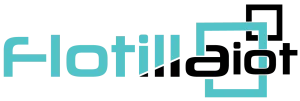In the ELOGIC tab, users can create, edit, delete or view parameters and can assign ELOGIC to the units.
In the flotilla IOT, ELOGICS can be of any names. Some names are predefined in the device configuration. ELOGIC are the required sensor property. Sensors fetch the data on the basis of ELOGIC set during device configuration. ELOGIC can also be used to create sensors.
Users need to have access right to create, edit, assign and delete ELOGIC. Otherwise, user can only view existing ELOGICS.
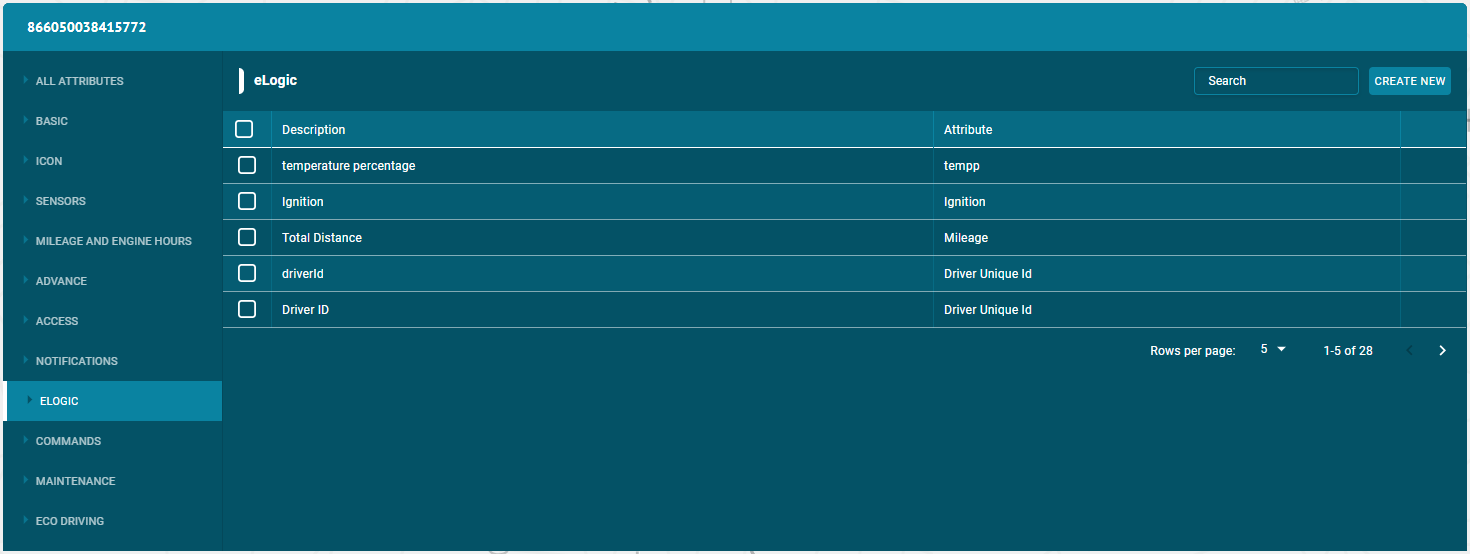
Create ELOGIC
To create a ELOGIC
- Click on the Create new button
- Enter description of the ELOGIC
- Enter attributes of the ELOGIC
- Enter the ELOGIC /input value
- Enter Type (String, Number, Boolean)
- Click on Add button.
Assign ELOGIC
- To assign ELOGIC to the units — Click on the unit and then ELOGIC tab.
- Click on the check boxes of the ELOGICS to assign this unit.
- The ELOGIC with the right tick in the check boxes are those who already have some access to this unit.
- The ELOGICS with the empty check boxes are those who do not have access to this unit.
Search ELOGIC
- To find the required ELOGIC, use the search field above list. Enter the required ELOGIC’s name in search field, the result will display.
Delete ELOGIC
To delete a ELOGIC:
- Select the ELOGIC in the list and click on Delete icon next ELOGIC’s name.
- The ELOGIC will be deleted successfully and will not be displayed in the list.
Update ELOGIC
To update a parameter:
- Select the ELOGIC in the list and click on Edit icon next to ELOGIC’s name in the list
- Update the customized information that user wants to update
- Click on update button.
- The ELOGIC information will be updated successfully.