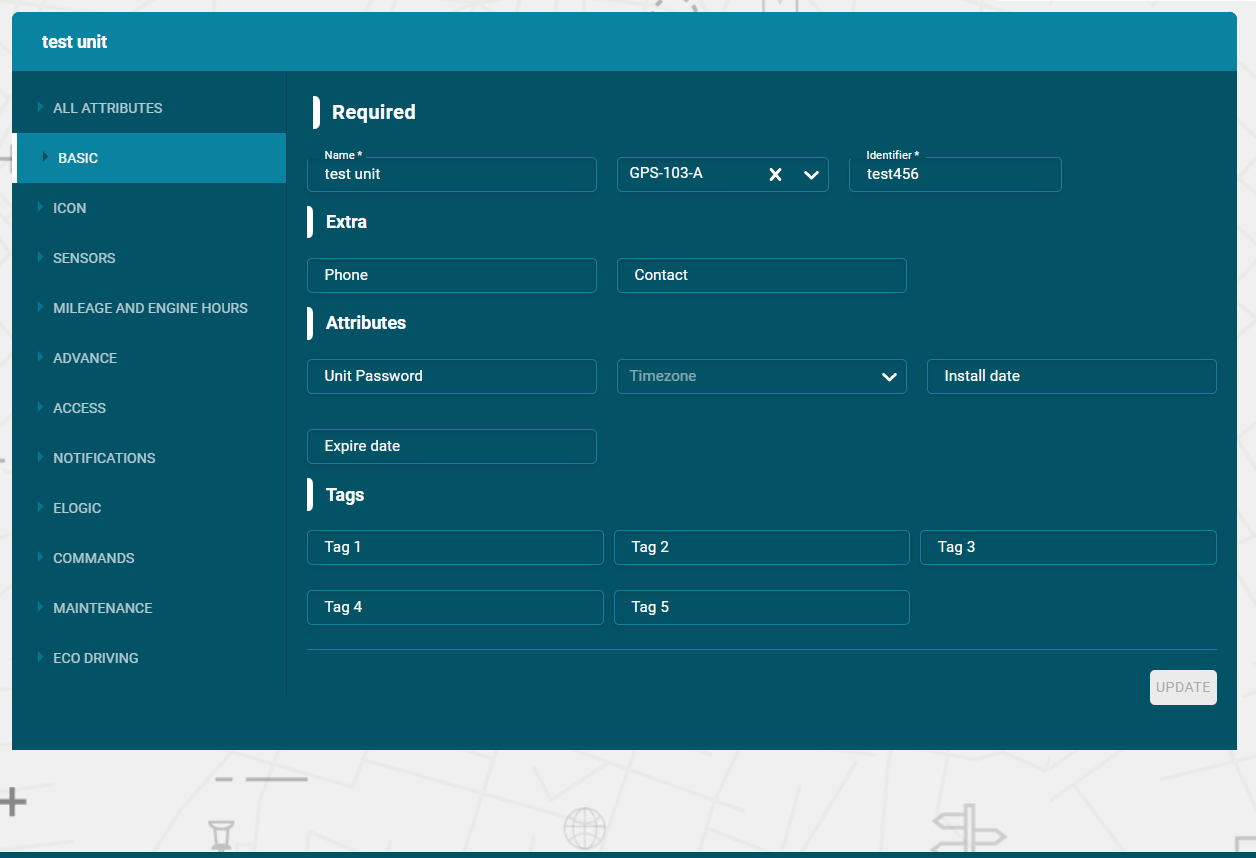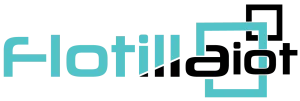In Flotilla IOT system, units are the most important entity. A unit can be characterized as any type of be moving or stationary object that can be monitored. They are assigned a unique identification code in the system to monitor it efficiently. Two modes of display are available in units i-e. “Units” and “Groups”.
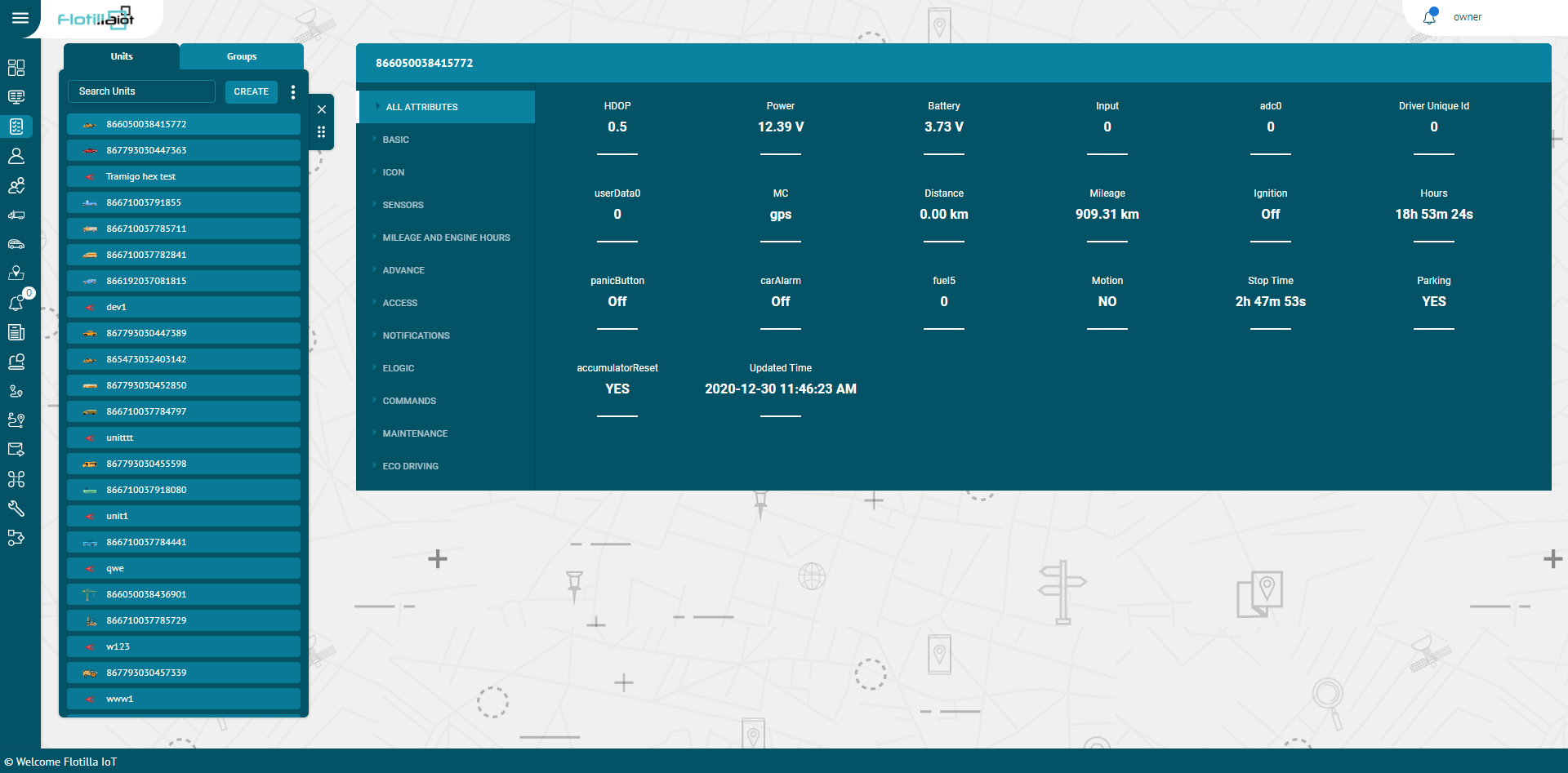
Create Unit
To create a unit:
- Open the Units component by clicking the Units tab name in the main menu.
- Click on ‘CREATE NEW’ button.
Enter the required information of the unit
- Name
Enter the specific name of the unit. By this name, the unit is shown on the map, in the unit list and some other component.
- Device Model:
Select the model of the device from the dropdown list.
- Identifier
Enter the unique identification code (ID) for the unit required to identify it by the system.
Enter some extra information related to the unit:
- Phone number
Enter the phone number of the unit. The phone number should be in the international format.
- Contact
Enter the contact number of the unit. The contact number should be in the international format.
- Category
Enter the category from which the unit belongs.
Enter the attributes of the unit:
- Unit password
Enter the specific password of the unit. Set the specific password of the unit.
- Time Zone
Select the time Zone of the unit i.e. Asia/Dubai etc.
- Install Date
Enter the install date of the unit
- Expire Date
Enter the expire of the unit.
- Tags
You can enter different tags for the units to add more information.
- Save Button
Click on the save button to add the unit.
- Device Model
Check the Flotilla IoT integrated trackers with their protocol and port by clicking on Device Model.
The Unit will be created successfully and displayed in the units list.
Delete Unit
To delete a unit, follow these steps:
- Go to the unit name and click on Delete icon next to unit name in the units list
The Unit will be deleted successfully and will not be displayed in the units list.
Search Unit
- To find the required unit in the units list, use the search field above units list.
- Enter the required unit name in search field and the matching results will display in the list.
Update unit
To update a unit:
- Click on the unit in the units list
- Select the Basic tab
- Update the unit information that user wants to change like name, ID, unit password etc.
- Click on the update button to save the changes.
The unit information will be updated successfully.