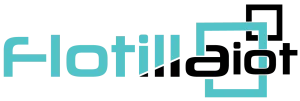In the Staff tab of the Group options, Flotilla IOT provides a possibility to assign and manage the list of staff (drivers). To work with Unit Groups Staff, select the Staff tab in the main menu. The user needs to have access rights to create, edit, assign, and delete staff. Otherwise, the user can only view existing staff.
- To give access — to assign group access rights to the staff (drivers), Click on the group and then the Staff tab.
- Click on the check boxes of the drivers to assign this group access.
- The drivers with the right tick in the check boxes are those who already have some access to this group.
- The drivers with the empty check boxes are those who don’t have access to this group.
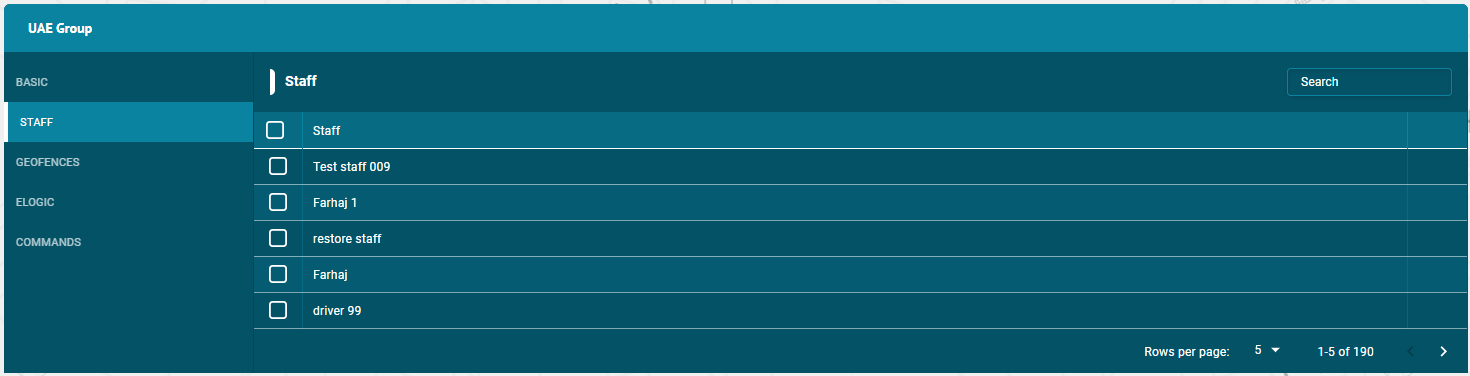
Assign Staff
- Check the checkbox before the Staff name to assign staff to the unit.
- Check the checkbox before the Staff option to assign all staff entities to the unit.
- The drivers with the empty check boxes are those who don’t have access to this group.
Search Staff
- To find the required driver in the staff list, use the search field above the staff list.
- Enter the required driver name in the search field, the result will display.
Delete Staff
To delete a driver:
- Select the driver on the staff list and click on the Delete icon next to the driver’s name in the staff list
- The driver will be deleted successfully and will not be displayed in the staff list.
Update Staff
To update a driver:
- Select the driver on the staff list and click on the Edit icon next to the driver’s name in the staff list
- Update the driver information that the user wants to update and then click on the update button.
The driver information will be updated successfully.