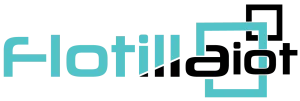In the Advance tab of the unit’s options, the trip detector is configured in the Units. Trip detector is used to detect movement intervals like trips and idling (stops).
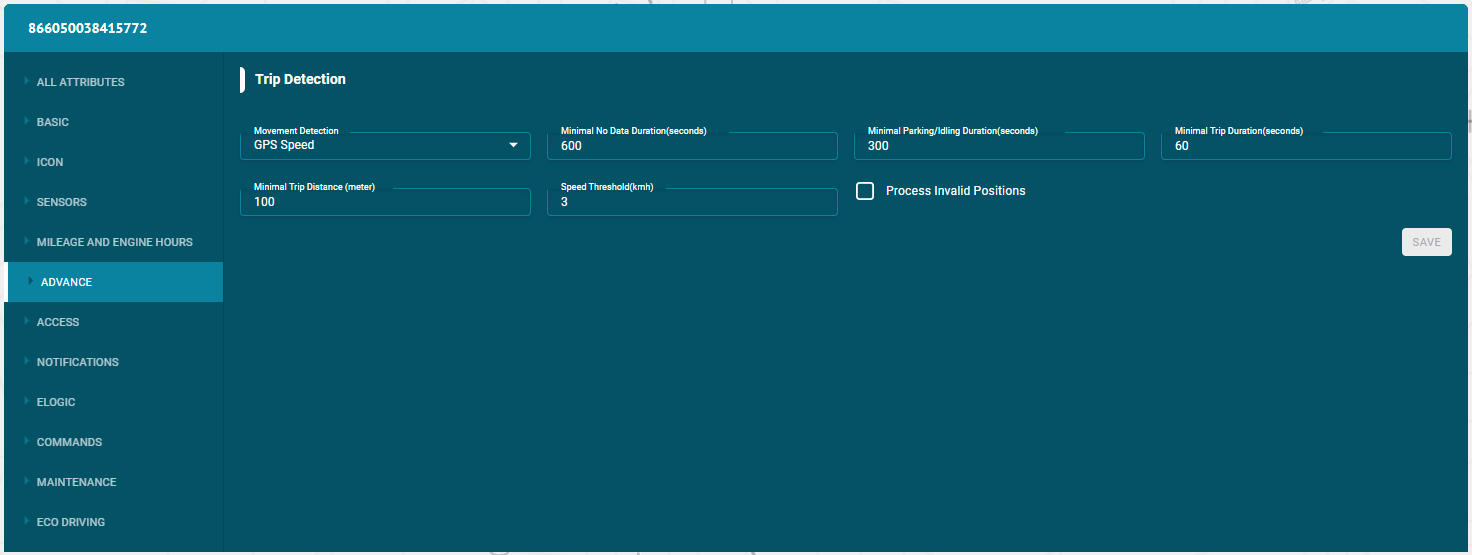
Flotilla IOT provided two main methods to detect movement:
GPS speed: It can be applied to any device type and configuration.
Engine ignition sensor: It is used for the units that have ignition sensor.
Detection of Movement States
Minimal No Data Duration (Seconds): It is the minimum no data duration for ending a trip. For example, if the minimal no data duration is set 10 minutes, the trip would end if the device does not send any data for more than 10 minutes.
Minimal Parking/ Idling Duration (Seconds): Set the minimal parking duration (seconds) which is the time for which unit must be motionless to consider the parking and idling condition. For example, consider the case where minimal parking/idling duration is set for 5 minutes. It means that when the car is stopped for more than 5 minutes and its engine is ON, it is in idling state. Similarly, if the car is stopped for more than 5 minutes and its engine is OFF, it is in parking state.
Minimal Trip Duration (Seconds): Set the minimal trip duration in seconds which is the minimum time limit of travelling after which the trip is detected. User can set the minimum trip duration (Seconds) at low values for detecting short-lived movements as trips. On the contrary, you can set minimum trip duration (Seconds) at a high value for detecting considerable time span as trips.
Minimal Trip Distance (Meter): It indicates the minimum distance after which trip is detected. It is advisable no to set distance too small as any slight movement of the unit would be considered as a trip.
Speed Threshold (km/h): Set the speed threshold in km/h of a unit which is the lower speed limit after which the movement is detected as a trip.
Process Invalid Positions
If you want to show invalid positions like 0 latitude 0 longitude sent from the device, check this option. If you want to ignore them, keep it unchecked.
Fuel Filling/Drain Detection:
Minimal Fuel Filling Volume:
It is the minimal fuel volume after which filling is detected.
Minimal Fuel Drain Volume:
It is the minimal fuel volume after which drainage is detected.
Consecutive Fuel Filling Timeout:
It is the minimal time between two consecutive fillings to identify them as two separate fillings.
Consecutive Fuel Drain Timeout:
It is the minimal time between two consecutive drains to identify them as two separate drains.
Detection in Motion:
Check this option if you want to show the fuel levels in motion state as well.
Use Fuel Accuracy:
Apply correctional accuracy on fuel readings to ignore drastic deviations.
Geocoding:
Select the language to display on the map.
Staff:
Attach any staff manually with the unit using this option.