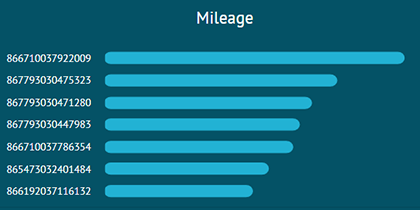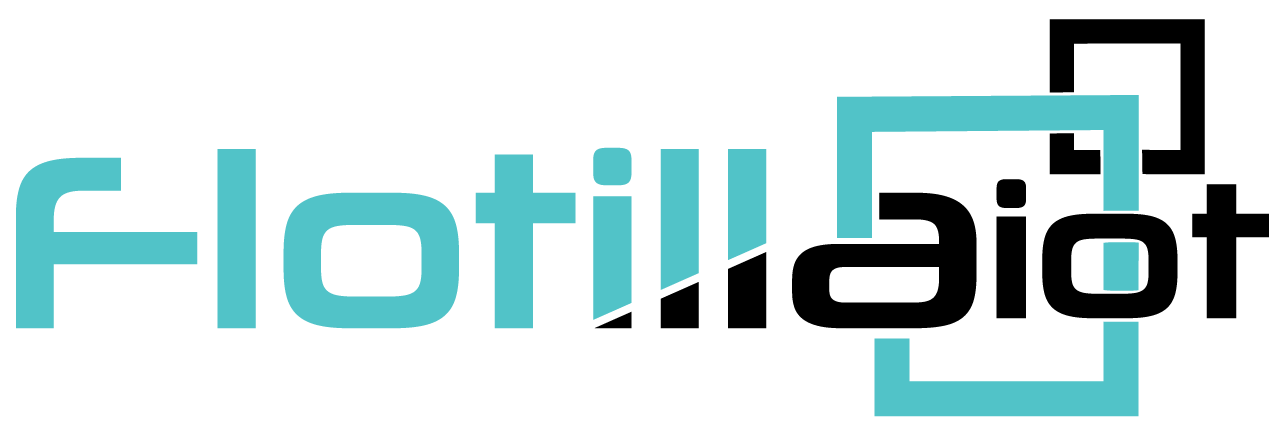The main menu of the Flotilla IOT on the left contains different modules. These modules contain different elements and subcategories depending on the applied settings. All the modules along with their functionalities are given below
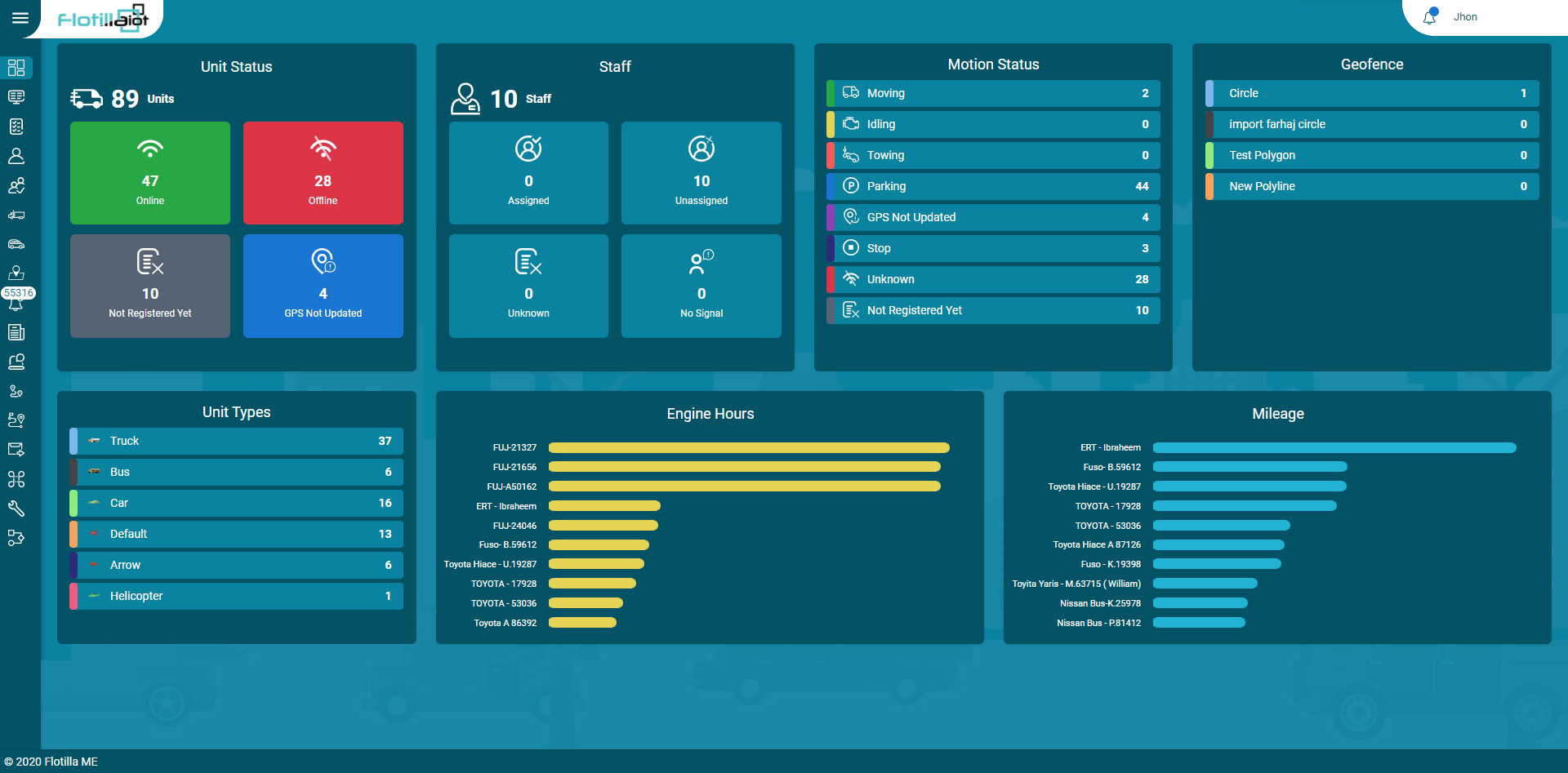
Dashboard
Flotilla IOT provides the comprehensive dashboard that contains summary about the units from the units list. From the dashboard, user can view the details about unit status, unit types, staff, geofences, motion status, engine hours, and mileage. This information is updated as new real-time data is received from the units.
Unit Status
- This option contains the latest status of the units divided into four categories including ‘Online’, ‘Offline’, ‘Not registered yet’ and ‘GPS Not Updated’.
- User can view the names and number of units falling in a particular category.
Motion Status
- The motion status of vehicles including Moving, Idling, Towing, Parking, Stop etc. can be viewed.
- The number of vehicles in a certain status is displayed with the status name.
Staff
- This option shows the distribution of drivers in four categories Assigned, Un Assigned, Unknown, No Signal.
- The number of drivers falling in a specific category is shown.
- By clicking on any driver, all its detail can be viewed including ID, Name, Phone, Assigned Unit ID, and Assigned Unit Name.
Engine Hours
- This option contains the engine hours which is the time between the ignition ON and ignition OFF.
- It shows the engine hours of top 10 units which are shown in the descending order on dashboard.
- By hovering on graph user can also view the engine hour value of every individual unit with its unit.
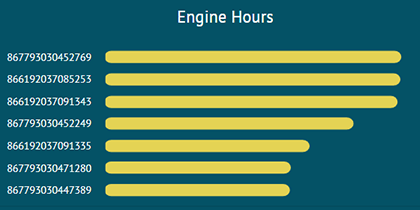
Geofence
- All the created geofences are displayed in this section.
- The number of vehicles in a specific geofence is displayed next to its name.
- You can click on the geofence and see the details of the units that are currently inside that geofence.
Units Types
- This option contains the different types of units (vehicles) which are shown with their names and logos on the dashboard.
- The total number of units belonging to a certain type are displayed in front of the name.
- You can click on any type to see the units that fall in that category.
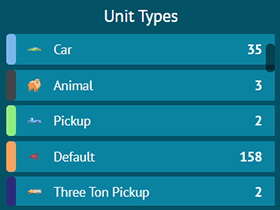
Mileage
- This option contains the mileage of top 10 units which are shown in the descending order on dashboard.
- By hovering on graph user can also view the mileage value of every individual unit with its unit.