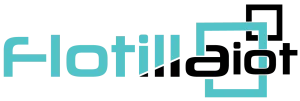This module allows different reports to be scheduled for future to ensure efficient monitoring. The user can set an important event’s notification beforehand to ensure convenience. Any type of notification can be scheduled for staff, units and groups with customized triggering settings. All the previously created schedules are shown in the list.
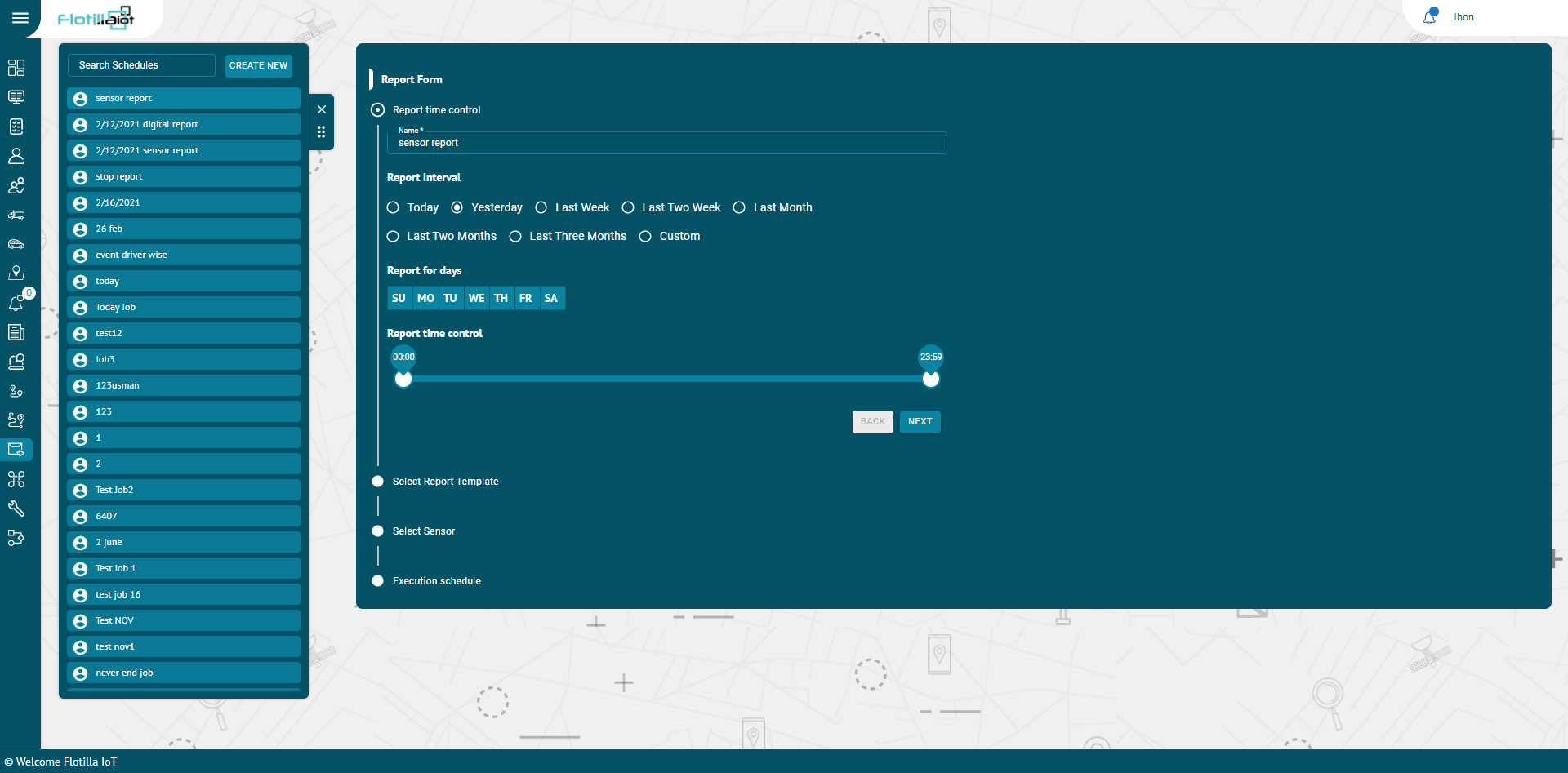
Creation of New Schedules
- Click on CREATE NEW button.
- Select the duration of report in ‘Report From’ option.
- Select the ‘Report Template’ from the dropdown list.
- Set the ‘Report Interval’ from the given options or you can select custom as well.
- Select the option from Staff, Units, Group for which report is required.
- Check the specific unit, group or staff or choose all by checking the ‘Select all’ checkbox.
- Click on the NEXT button.
Execution Schedule
- Select the Execution schedule.
- Choose Trigger Time at which the report will be received.
- Set repetition for the report from Once, Daily, Weekly and Monthly.
- Set User email or custom emails by checking the respective options for receiving the report.
- Check the Enable checkbox to enable the status of the report.
- Click on SUBMIT button to schedule report.
Delete Schedule
- Click on the delete option next to the schedule’s name.
- Click OK button to delete and CANCEL to dismiss deletion.
The report will be successfully deleted and removed from the list.
Edit Schedule
- Click on the Edit option next to the delete option.
- After adding all the information, click UPDATE button to save changes.
Click OK button to delete and CANCEL to dismiss deletion.