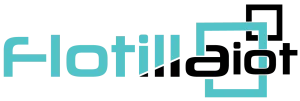The maintenance of the units is managed and monitored through this module to ensure a fully functioning fleet. The maintenance deadline of any unit can be set based on different ELOGICs like date, mileage, engine hours etc. A user gets informed about the required maintenance of the unit through alerts.
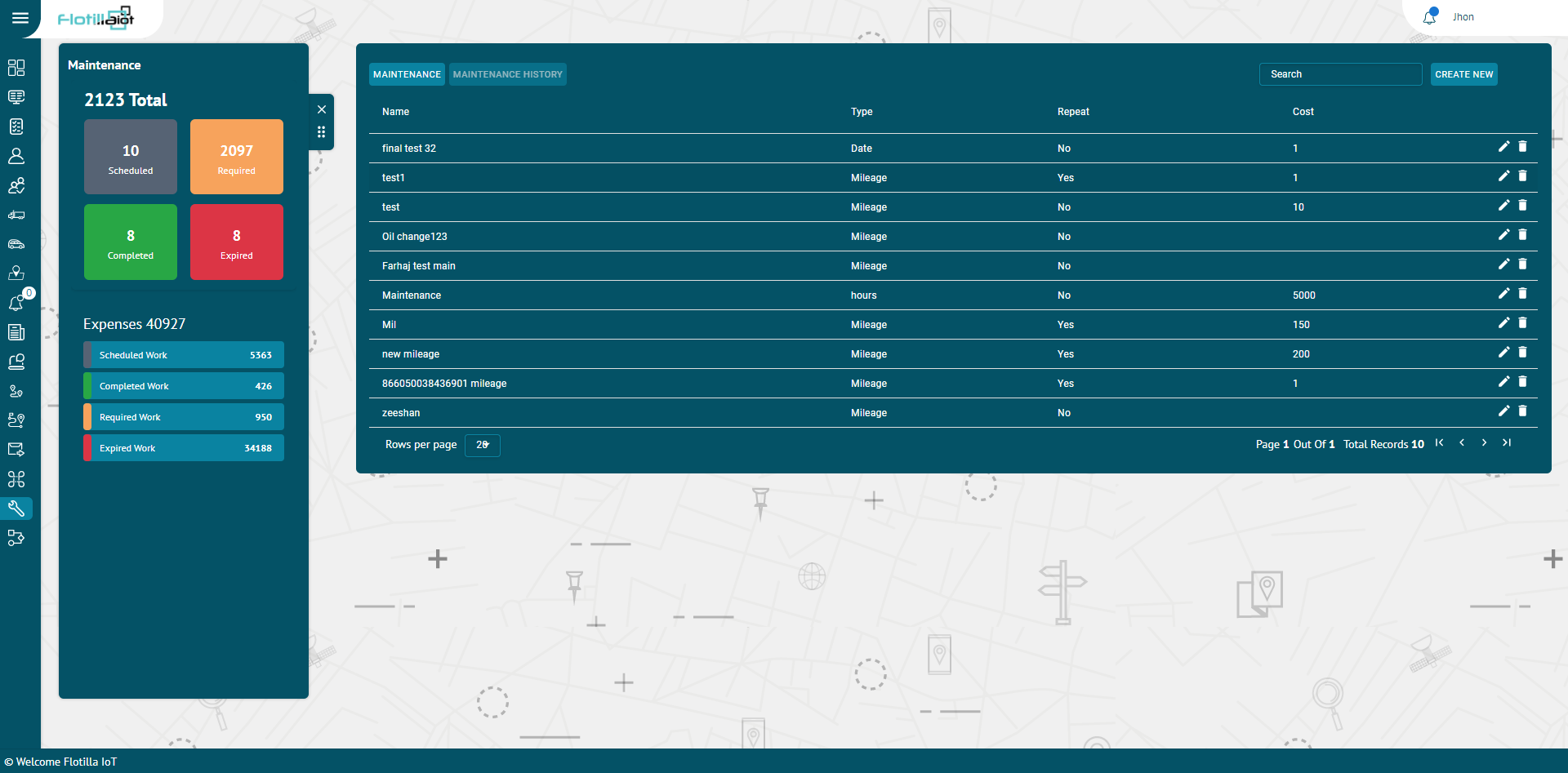
CREATE NEW:
Users can create new maintenance according to their requirement.
Search Units:
Select the unit for which you want to create a maintenance.
Name:
Add name of the maintenance in this field.
Cost:
Add the estimated cost of the maintenance.
Select Expense Type:
You can select the expense type of the maintenance from the list.
Maintenance Parameters:
You can set maintenance on three parameters including:
Mileage
Enable mileage parameter to set the maintenance based on mileage.
Target Value:
Set the value at which you want to trigger the due maintenance notification.
Reminder:
Check this checkbox to set a value less than the target value to remind you about the upcoming due maintenance.
Repeat:
Check this checkbox to add period after which maintenance will become due.
Period:
Add the value after which you want the trigger the due maintenance notification.
Engine Hours
Target Value:
Set the value at which you want to trigger the due maintenance notification.
Reminder:
Check this checkbox to set a value less than the target value to remind you about the upcoming due maintenance.
Repeat:
Check this checkbox to add period after which maintenance will become due.
Period:
Add the value after which you want the trigger the due maintenance notification.
Date
Target Value:
Set the date at which you want to trigger the due maintenance notification.
Reminder:
Check this checkbox to set a date earlier than the target date to remind you about the upcoming due maintenance.
Repeat:
Check this checkbox to add period after which maintenance will become due.
Period:
Add the value after which you want the trigger the due maintenance notification.
User Input Required:
By checking this checkbox, the maintenance will become due allowing you to complete it by yourself. If this option is unchecked, the maintenance will be automatically completed once the notification is triggered.
Notificators:
User can receive notification on three mediums including:
- Web Popup
- Mobile Notification
Edit Maintenance
Target Value:
You can enter the target value for Mileage, Engine Hours and Date at which you want to receive the maintenance reminder.
Repeat:
If you want the maintenance reminder to trigger after every time period is completed, you can check this checkbox. For example, if the maintenance period is set for 100 km, every time the vehicle completes 100km, the reminder will be triggered.
Start:
In this field, you add the value from which the maintenance will start. For example, if you want to set maintenance on mileage and the car has a mileage of 7000 km, then you will add 7000 as the starting value. Similarly, if you want to set maintenance on engine hours and the vehicles’ engine hours are 10000 then you will add 10000 as the starting value.
Period:
It is the period after which you want to trigger maintenance reminder. For example, if you are setting maintenance on mileage and you want the maintenance reminder to trigger after 100km, you have to set the period as 100km. Similarly, if you are setting maintenance on hours and want the reminder to trigger after 500 hours, you will set the period as 500 hours.
ASSIGN USER
After creating a maintenance, you can assign it to the users according to your requirement. You can assign the users one by one or select all at once.
Maintenance Due/Overdue:
When the notification is triggered and the ‘User input required’ option is checked, the maintenance goes in this category. You can view the status of the maintenance showing due and overdue.
Due:
When the maintenance notification is triggered once and it has not been marked completed, it is considered due.
Overdue:
After becoming due, when the maintenance notification is triggered again when the threshold is achieved, it becomes overdue.
Mark Complete:
You can click on this option to mark a maintenance as complete.
Update Maintenance
By checking this checkbox, the values added by you at which the actual maintenance was performed will be updated. The next notification will be triggered by adding the period in the updated value.
Odometer:
Add the actual odometer reading at which you performed the maintenance.
Engine Hours:
Add the actual engine hours at which you performed the maintenance.
Date:
Add the actual date at which you performed the maintenance.
Add All Expenses:
You can select the expense types of all the maintenance tasks that you have actually performed. Click on ‘Add More’ option to add multiple expense types.
Upload:
You can upload any maintenance by clicking on this option.