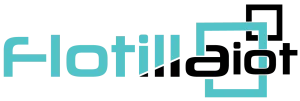In the Commands tab of the Group options, users can create, edit, delete and configure commands to be sent to the groups. To send a command to the group, user need to have access right to create, edit, assign and delete commands. Otherwise, user can only view existing commands.
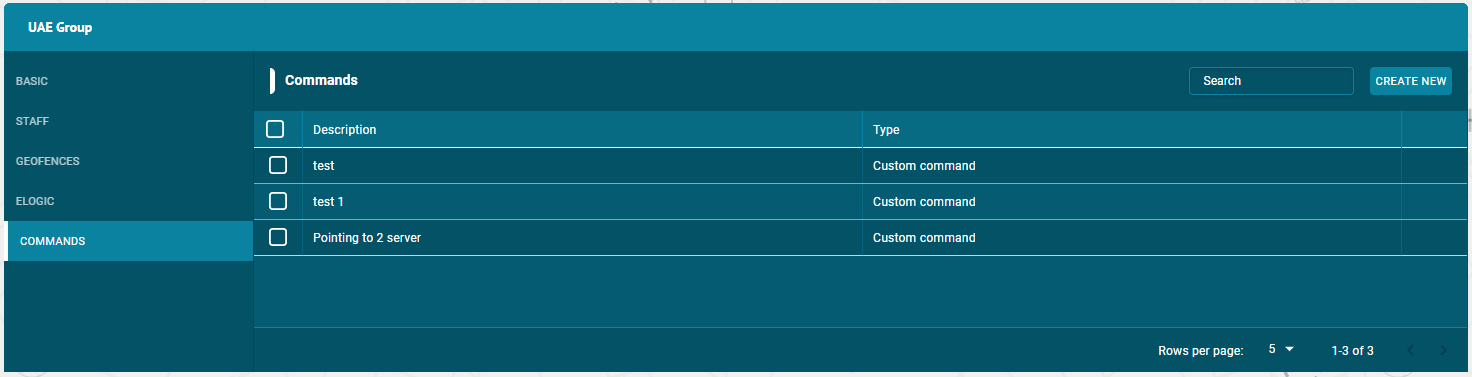
Create Command
To create a command:
- Click on the Create new button
- Enter description of command
- Select send SMS check box (optional)
- Select type of command from dropdown list
- Click on Add button.
Assign Commands
- To assign commands to the groups — Click on the group and then Commands tab.
- Click on the check boxes of the Commands to assign this group.
- The commands with the right tick in the check boxes are those who already have some access to this group.
- The commands with the empty check boxes are those who doesn’t have access to this group.
Search Command
- To find the required command in the commands list, use the search field above commands list.
- Enter the required command name in search field, the result will display.
Delete Command
To delete a command:
- Select the command on the commands list and click on Delete icon next to command name in the command list
- The command will be deleted successfully and will not be displayed in the commands list.
Update Command
To update a command:
- Select the command on the commands list and click on Edit icon next to command name in the commands list
- Update the command information that user wants to update and then click on update button.
The command information will be updated successfully.