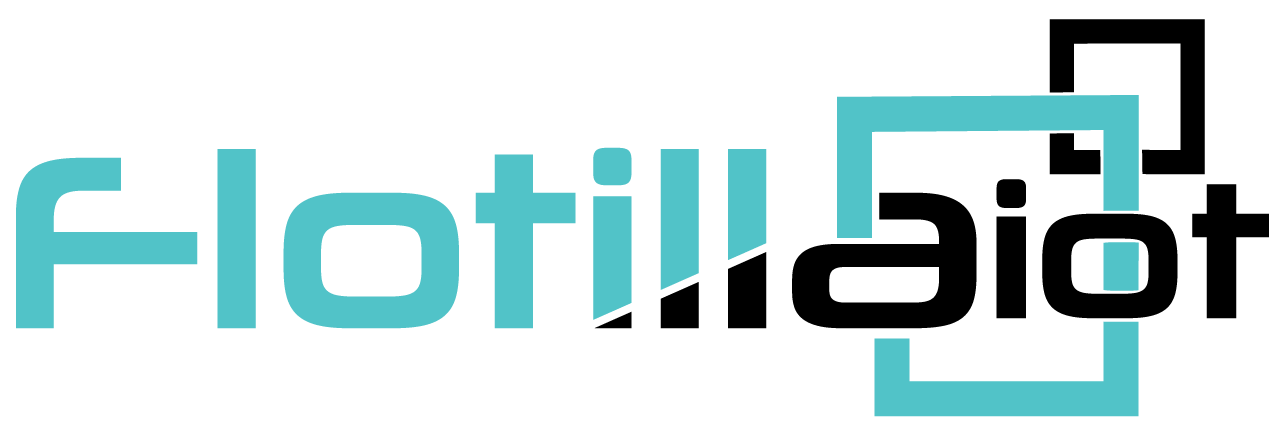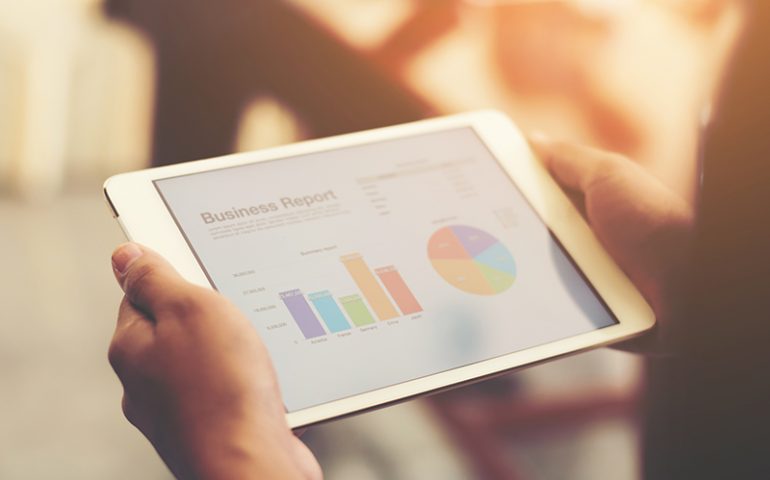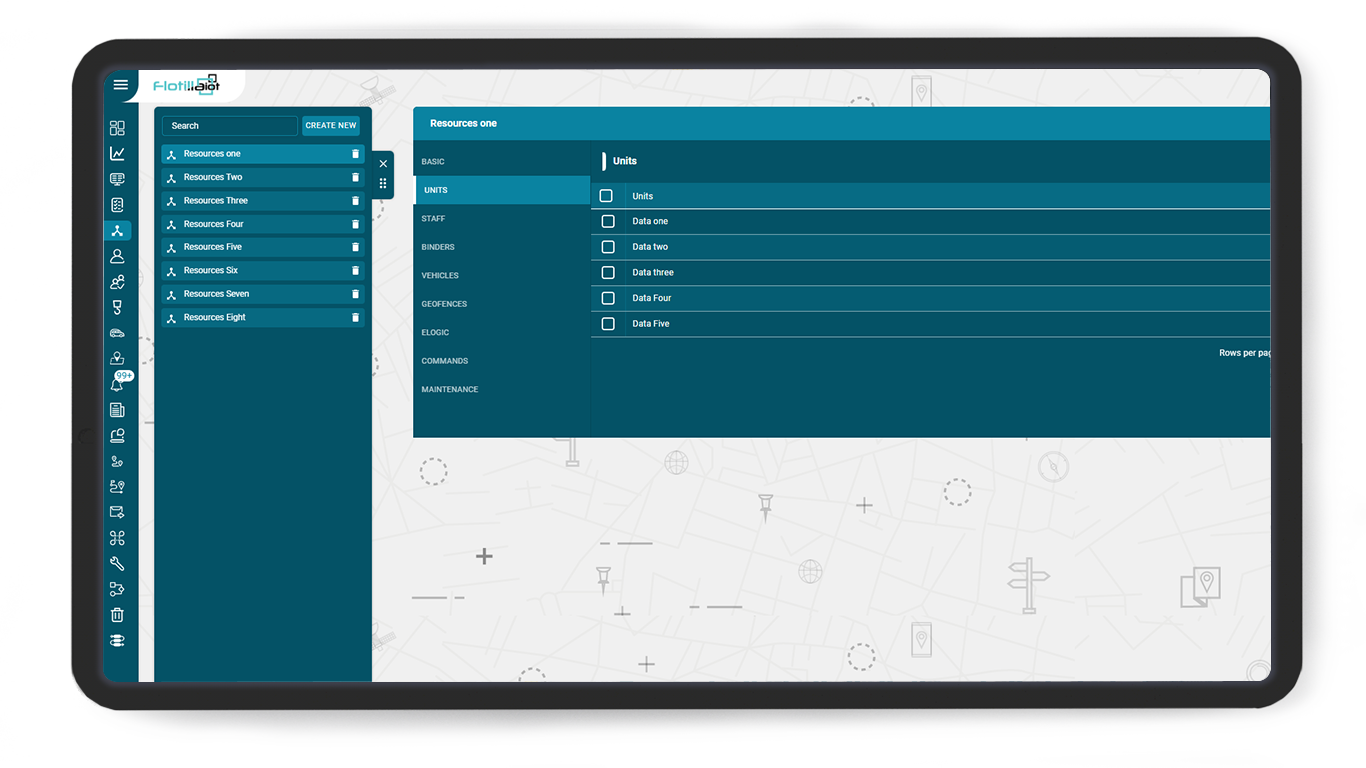Flotilla IoT’s Custom reports — Case Study
The vehicle tracking systems are an excellent source for in-depth operational analysis. They are managers’ go-to option for checking performance and efficiency. The monitoring solutions offer reports on different aspects of working, ranging from fuel consumption to staff performance. With detailed information available via a single click, the managers do not have to dig into piles of paper. For this reason, a monitoring solution is necessary for running fleet operations.
Flotilla IoT’s reporting module is designed to keep all the fleet management needs in mind. It offers the users information access according to their requirements. If you need to know everything about the custom reporting option of Flotilla IoT, keep on reading.
Flotilla IoT Custom Reporting:
The Flotilla IoT offers a custom reporting option to help users conduct comprehensive data analytics. Users can select the reporting information to view through the ‘Show/Hide Columns’. Therefore, it provides managers with a better understanding of operations, facilitating them in strategy making.
What types of reports can be generated?
Flotilla IoT vehicle tracking systems generate two types of reports, which are as follows:
Summary Reports:
The summary reports contain only the most important information by summarizing the data. For example, summary Trip reports contain details like average speed, maximum speed, distance, duration, etc.
Detailed Reports:
The detailed reports provide a comprehensive insight into a template by showing the discreet details. For example, detailed Trip reports include additional information like unit name, driver name, start/end address, start/end time, etc.
For whom can reports be generated?
In the Flotilla IoT reporting module, the reports can be generated for the following options:
Units:
You can generate custom reports for individual units (vehicles) by searching for them in the search field. All the units show up in the vertical list. By checking the checkboxes, you can select individual units for report generation. You can also select all the units for reporting by checking the ‘Select All’ option.
Groups:
A group contains multiple numbers of units. You can generate reports for groups by searching for their name or checking them from the vertical list. There is also the availability of the ‘Select All’ option.
Staff:
You can generate custom reports for different staff members by searching for them or checking them from the vertical list. The ‘Select All’ option is also available.
Reporting Templates:
There are several reporting templates available at Flotilla IoT’s vehicle tracking systems, which are as follows:
Trip Report:
A trip report gives complete information about trips, including distance, duration, maximum speed, average speed, etc.
Stops Report:
The stops report provides details about the stops made by a unit. It includes information like stop duration, ignition time, etc.
Engine Hour Report:
An engine hour report provides complete information about the vehicle in engine running condition. It includes details like duration, idle time, idle%, movement time, movement% % etc.
Fuel Report:
The fuel reports provide information about the fuel consumption of a unit. It contains details like drain count, drain volume, duration, fill count, fill volume, etc.
Event Report:
An event report provides event-based information. You can select any customized event, like idling, towing, parking, acceleration,n to view details about it.
Geo-fence Report:
The geo-fence report provides information about the geofence activities of a selected vehicle. It includes details like geo-fence name, distance, duration, average and maximum speed, etc.
Eco-driving Report:
It includes information about driving efficiency during trips. Eco-driving reports provide details like extreme speeding, penalty, violation type, duration, distance, etc.
Sensor Report:
A sensor report provides information about the sensor activity of various vehicles. It contains details like sensor name, sensor activation count, sensor value, formatted value, etc.
Read Also: Flotilla IOT White Label GPS Tracking software
How are reports received?
There are the following two options to receive reports:
Email:
The users can set an email to receive reports. They can also schedule times and days for receiving reports in the future via email.
Download:
By clicking on the download option, users can save any report to their device.
Customization Options:
‘From To’:
Users can select the duration for which they want to report. They can choose from various options like Today, Yesterday, Last 7 Days, Last 30 Days, etc. The choice to select a custom range is also available, where users can select days and times according to their needs.
‘Report for days’:
The users can mark the days for which they want to receive reports. To exempt any day, you can unmark it.
‘Report between time’:
This option lets the users select the accurate time duration for which they want a report.
Report Scheduling:
The ‘Schedules’ module of the Flotilla IoT vehicle tracking systems allows users to schedule reports for the future. They can set the execution schedule by choosing the durations for receiving reports. For example, you can start receiving a report after a week if you select the ‘Next 7 Days’ option. You can also set trigger time and repetition frequency for receiving reports. There are two options for receiving reports, including user email and custom emails.
The custom reporting of Flotilla IoT is tailor-made for ensuring the convenience of the user in mind. It helps users access their desired information in a minimal amount of time. These custom reports allow managers to gauge their operations’ positive and negative aspects, helping achieve efficiency. For this reason, it is a highly effective feature for all types of fleet businesses.
Read More: How Flotilla IoT white label GPS vehicle tracking software can boost your fleet business